How to Find Your IP Address in Seconds: A Step-by-Step Guide

Knowing how to find your IP address is essential for everything from troubleshooting network issues to configuring your router and improving your online security. Whether you’re setting up a home network, managing security software, or trying to resolve internet connectivity issues, your IP address is key to many online tasks.
Finding your IP address is easier than you think. In this comprehensive guide, we’ll walk you through all the simple steps to find your IP address on any device. Whether you’re on a Windows PC, a Mac, an iPhone, Android device, or even on a router, we’ve got you covered.
What Exactly Is an IP Address?
Before we dive into how to find your IP address, let’s first take a moment to understand what it actually is.
An IP address (short for Internet Protocol Address) is a unique string of numbers or characters assigned to every device that connects to the Internet. It’s like your home address for the internet—just as your physical address helps people find your house, your IP address helps other devices find your computer, phone, or tablet.
There are two types of IP addresses that you’ll encounter:
- IPv4 (Internet Protocol version 4): The older and more common type, usually written as a set of four numbers separated by periods (e.g., 192.168.1.1).
- IPv6 (Internet Protocol version 6): The newer version, written as a longer string of alphanumeric characters separated by colons (e.g., 2001:0db8:85a3:0000:0000:8a2e:0370:7334).
The IPv4 format is still by far the most widely used for most consumer devices. But as the number of internet-connected devices grows, IPv6 is becoming more common.
There are two types of IP addresses that you’ll need to be aware of: local IP addresses and public IP addresses. Your local IP address is what your device uses to communicate with your router and other devices in your home network. Your public IP address is what’s used to identify your network to the rest of the internet.
Now that we know what an IP address is, let’s look at how you can find it!
How to Find Your IP Address On…
Windows
Finding your IP address on a Windows PC is pretty simple. Whether you’re troubleshooting network issues or just curious about your local network setup, here are a couple of ways to do it.
1. Using the Command Prompt (Quick and Easy)
One of the fastest ways to find your IP address on a Windows computer is using the Command Prompt. Here’s how to do it:
- Open the Command Prompt:
- Press
Windows + Ron your keyboard to bring up the Run dialog box. - Type
cmdin the box and hit Enter. This will open the Command Prompt.
- Press
- Enter the Command:
- Type
ipconfigand press Enter.
- Type
- Find Your IP Address:
- The Command Prompt will display a lot of information, but you’re looking for the line labeled IPv4 Address. This is your local IP address. It will look something like
192.168.1.2. - If you’re looking for your public IP address (the one that websites see), you won’t find that in the Command Prompt. You’ll need to use an online service, which we’ll get to later.
- The Command Prompt will display a lot of information, but you’re looking for the line labeled IPv4 Address. This is your local IP address. It will look something like
2. Using the Network Settings (Visual Approach)
If you’re not comfortable with the Command Prompt or just prefer a more visual method, you can find your IP address through the Network Settings. Here’s how:
- Open Settings:
- Click on the Start menu (Windows icon) in the bottom left of your screen, then select the Settings gear icon (or press
Windows + I).
- Click on the Start menu (Windows icon) in the bottom left of your screen, then select the Settings gear icon (or press
- Go to Network & Internet:
- In the Settings window, click on Network & Internet.
- View Network Properties:
- Click on Status in the left sidebar, then scroll down and select View your network properties.
- Find Your IP Address:
- Scroll down under the Properties section, where you’ll find your IP address next to IPv4 Address.
It’s simple, and you don’t have to type anything in. You just need to navigate through the settings.
Mac
If you’re using a Mac, the process is equally easy, and there are a couple of ways to find your IP address.
1. Using the System Preferences
Here’s how to find your IP address using macOS System Preferences:
- Open System Preferences:
- Click the Apple menu in the top-left corner and select System Preferences.
- Go to Network:
- In the System Preferences window, click on Network.
- Select Your Active Connection:
- In the left sidebar, you’ll see a list of network connections. Select the one you’re connected to, such as Wi-Fi or Ethernet.
- Find Your IP Address:
- Once you select your active network, your IP address will be displayed on the right-hand side under the Status section. It’ll say “Connected,” followed by the IP address next to “IP address.”
2. Using the Terminal
For those who like using the Terminal, here’s how to find your IP address:
- Open the Terminal:
- Press
Command + Spaceto open Spotlight, type “Terminal,” and hit Enter.
- Press
- Enter the Command:
- Type
ifconfig | grep inetand press Enter.
- Type
- Find Your IP Address:
- Look for the line starting with inet (not inet6). Your IP address will be displayed right after inet.
This method is a bit more technical but useful if you prefer the command line.
iPhone or iPad
Finding your IP address on an iPhone or iPad is super easy too. Here’s how:
- Open Settings:
- Tap the Settings app on your home screen.
- Go to Wi-Fi:
- Tap Wi-Fi to see the list of available networks.
- Select Your Active Network:
- Tap the blue i icon next to the Wi-Fi network you’re connected to.
- Find Your IP Address:
- In the next screen, you’ll see a section labeled IPv4 Address. Your IP address will be listed right there.
This method works for both Wi-Fi and cellular networks, though it’ll show you the local IP address assigned by your router, not your public one.
Android Device
Finding your IP address on an Android device is just as simple:
- Open Settings:
- Open the Settings app from your home screen or app drawer.
- Go to Network & Internet:
- Scroll down and tap on Network & Internet (it might be labeled Connections on some devices).
- Tap on Wi-Fi:
- Tap on Wi-Fi to view available networks.
- Select Your Active Network:
- Tap the Wi-Fi network you’re connected to.
- Find Your IP Address:
- In the network details screen, you’ll see an entry labeled IP address. This is your device’s local IP address.
This method works well for both Wi-Fi and mobile networks.
How to Find Your Public IP Address
While all of the methods above are for finding your local IP address, there are times when you need to know your public IP address—the one that’s used to communicate with the outside world, like websites or online services.
1. Using an Online IP Checker
The easiest way to find your public IP address is by using an online tool. Websites like WhatIsMyIP.com or WhoerIP can show your public IP instantly. Here’s how:
- Go to any of these websites.
- Your public IP address will be displayed right at the top of the page.
2. Using Google
A quicker way to find your public IP address is simply by Googling it. Type in “What is my IP” into Google, and it will show you your public IP address at the top of the search results.
Why Should You Know Your IP Address?
You might be asking, “Why is it important to know my IP address?” Here are a few reasons why it’s handy to know:
- Troubleshooting Network Issues: If you’re experiencing connectivity problems, knowing your IP address can help you identify the problem, like IP conflicts or issues with your router settings.
- Configuring Your Router: When setting up a new router or configuring settings like port forwarding, you’ll often need your IP address to ensure proper communication between your devices and the internet.
- Security and Privacy: In some cases, knowing your IP address allows you to secure your home network by limiting which devices can connect. You can even use it for setting up a VPN or other security software.
- Remote Access: If you need to access your home network remotely (for example, to connect to your computer while traveling), you’ll need to know your public IP address to make that connection.
Final Thoughts
Knowing how to find your IP address is one of those essential skills that can come in handy in many situations. Whether you’re troubleshooting a connection problem, setting up a router, or just curious about your network, understanding how to locate your IP address is a useful tool in your digital toolbox.
We hope this step-by-step guide helps you feel confident when it comes to finding your IP address. No matter what device you’re using—whether it’s a Windows PC, Mac, iPhone, or Android—finding your IP address can be done in just a few seconds. With this knowledge, you can troubleshoot problems, configure settings, and secure your home network with ease.
Share this
Recently Posted
Insights & Inspirations: Our Blog

What is a Private IP Address and Why It Matters for Your Network
IP addresses play a critical role in how devices communicate with each other across the internet and private... read more
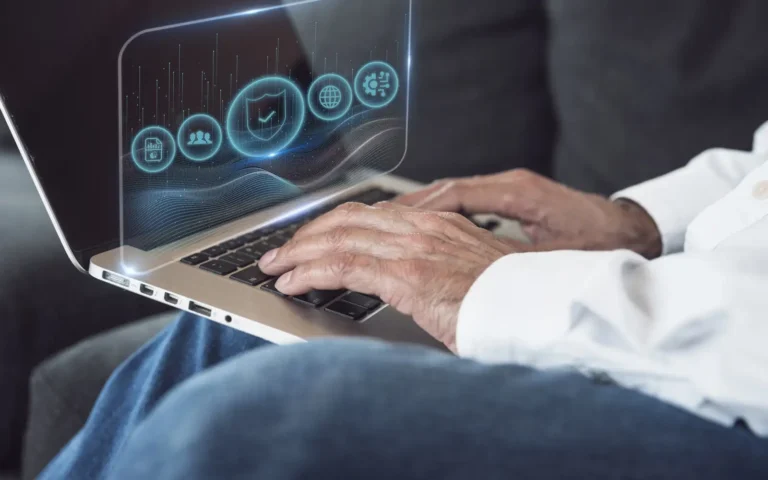
IP Quality Score: How to Maintain a Trusted Online Presence
Now more than ever maintaining a trustworthy online presence is very important. Whether you’re managing an... read more

5 Common IP Reputation Issues and How to Resolve Them
In the fast-paced digital world, your IP reputation is the silent force that influences everything from email... read more
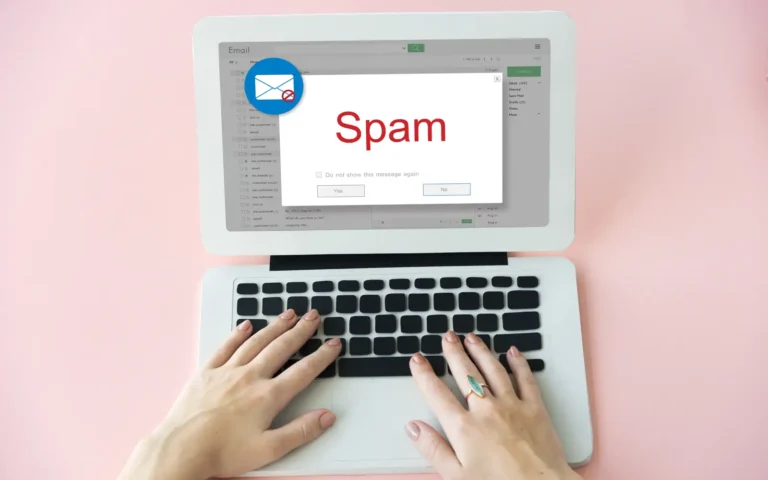
How IP Geolocation Can Increase Spam Risk
The internet has become our go-to place for everything as we’re all juggling between convenience and privacy.... read more

What to Do If Someone Uses an IP Puller on You
The internet can be a fun and exciting place to connect with others, whether it’s for gaming, socializing, or... read more
Whoer IP Lookup - Features and Benefits
Today we’re all more connected than ever, but with that connection comes a whole new set of challenges. You... read more

What Is My IP Address And How to Change It for Better Security
In a world where almost everything is connected to the internet, one simple question can unlock a lot about... read more

WebRTC Leak Test: How to Prevent Your IP from Being Exposed
You’re using a VPN to stay safe and private online, only to discover that your real IP address is still... read more

IP Geolocation Accuracy: What You Need to Know About Tracking
If you’ve ever browsed the web and noticed ads or content tailored to your location, chances are, IP... read more
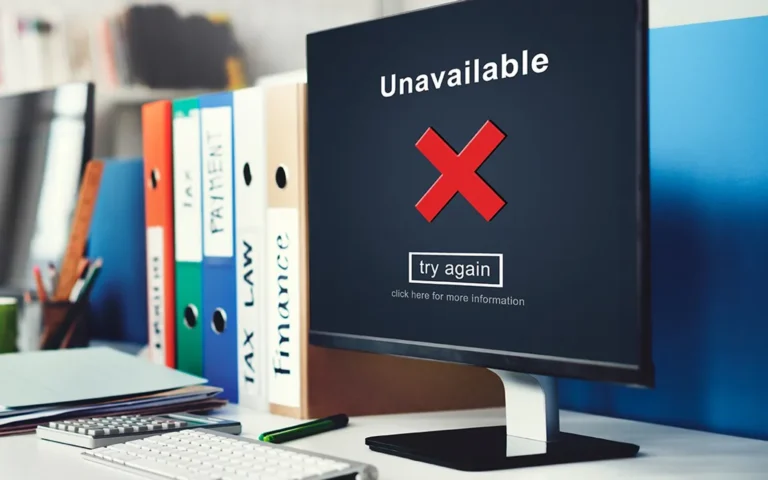
How to Bypass a Website Limit: Safely Get Past Restrictions
If you've ever tried to access something online—be it an article, video, or service—only to be blocked by a... read more

How to Check Your IP Fraud Score and Prevent Fraudulent Activity
Let’s be honest, most of us don’t give much thought to the IP address that connects us to the internet. It’s... read more

5 Easy Ways to Bypass Geo-Restricted Content
Imagine this: You’ve been waiting all week to watch the latest episode of your favorite show, only to discover... read more

IP Tracker Defense: How to Protect Your Online Privacy
In an age where every click, scroll, and search can be tracked, your online privacy is at constant risk. IP... read more
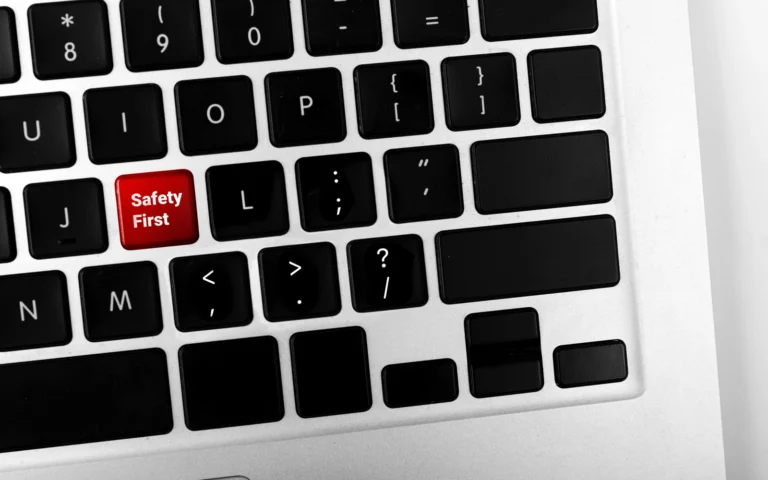
Why Websites Check the IP of Their Visitors
As you browse the internet, have you ever wondered why some websites ask you to solve a CAPTCHA, restrict... read more

"Your IP Has Been Temporarily Blocked" – Now What?
There’s nothing more frustrating than trying to access a website, only to be greeted with a message saying,... read more

What Is a Bot and Why It Uses IP Addresses to Hide Its Identity
Nowadays you can't spend time online without encountering a bot at least once—you might not even realize it.... read more

IP Blacklist Check: Why You Should Do It Regularly
One task many seem to overlook when it comes to taking protective measures for their online privacy is the IP... read more

IP Leak Detection: Methods to Safeguard Your Internet Traffic
Have you ever tried to protect your online privacy—maybe using a VPN to access streaming services or shield... read more

Top 5 Signs You're a Victim of IP Spoofing and How to Stop It
Cybersecurity threats are on the rise, and one of the sneakiest tactics that cybercriminals use is IP... read more

How to Block an IP Grabber: Tools and Tips for Enhanced Privacy
One of the main threats to your online privacy today comes from an IP grabber. These tools can track your IP... read more

How IP Score Impacts Your Online Reputation Management
In today’s digital world, your online reputation matters more than ever. Whether you’re an individual trying... read more

What Can Someone Do With Your IP Address? 5 Potential Risks
Whether we’re browsing the web, streaming movies, or interacting on social media, our devices are always... read more
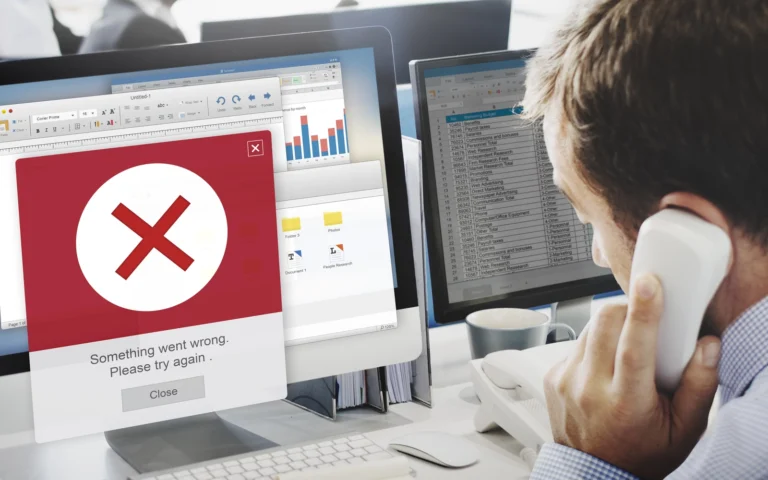
How to Use an IP Checker to Troubleshoot Network Issues
Network issues are a common frustration that can leave us scrambling to find the cause. Whether you're working... read more

How to Hide IP Address to Protect Your Online Privacy
In today's digital age, knowing how to hide your IP address is essential for protecting your privacy... read more

IPv4 vs IPv6: What’s the Difference Between the Two?
The internet is something most of us use without thinking twice. We browse, stream, shop, and chat with... read more

Unmask Your IP: What Your IP Address Reveals About You
Ever wondered how websites seem to know exactly where you're browsing from? Or why some content is... read more





