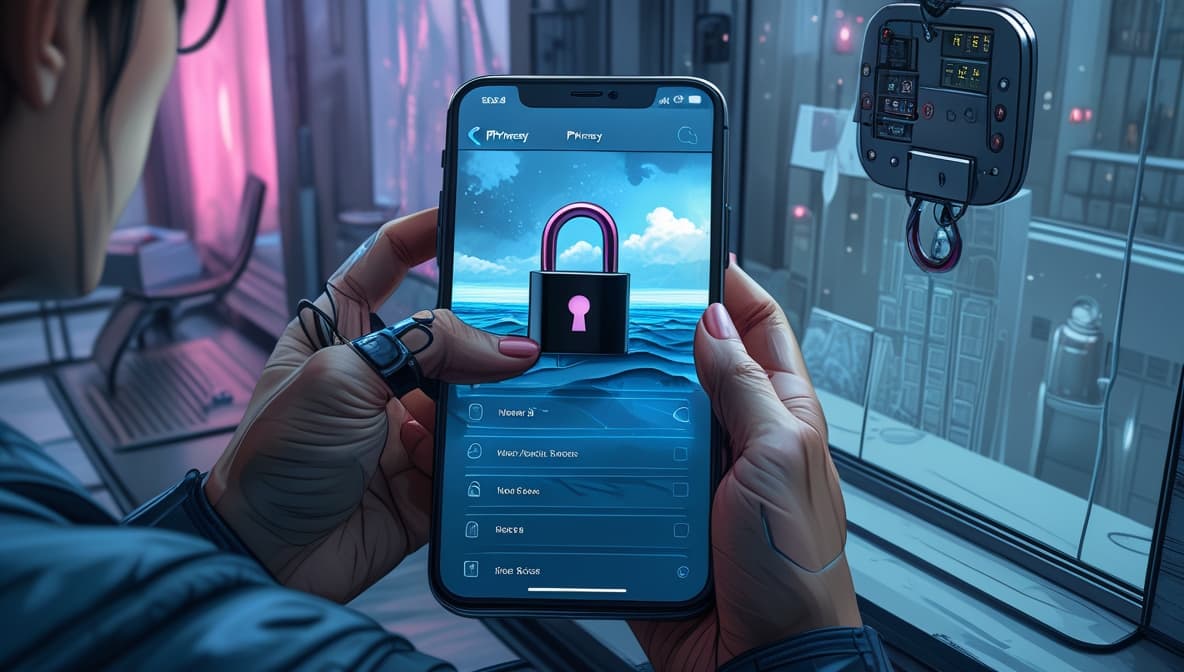The good news is that you have choices when it comes to blocking websites on your iPhone. There are a few good strategies to keep kids away from adult content, stay focused at work, or just take charge of your browser habits.
Apple has built-in tools like Screen Time, but you can also make changes to your DNS, use third-party apps, or even set up solutions at the router level.
Looking for how to block websites on iPhone? We’ll go over each strategy in this article, step by step, so you can pick the one that works best for you. From built-in tools like Screen Time to DNS settings and router-level restrictions, iOS offers more control than many people realize.
Why You Might Need to Block Websites on iPhone
If you’re wondering why you’d want to block websites on your iPhone, the answer is pretty straightforward: control. Whether you’re a parent trying to protect your kids, someone trying to stay focused, or just looking to reduce distractions, blocking certain sites can make your phone a better tool—and less of a temptation.
We’ve all had those moments where one click leads to another, and suddenly you’ve lost an hour scrolling. Or maybe you’re concerned about adult content slipping through. The good news is, Apple provides ways to manage this, and there are even more tools if you need extra control. If you’re also dealing with regional limits online, check out our guide on 5 Easy Ways to Bypass Geo-Restricted Content to take full control of your internet access.
Using Built-in iOS Features
Yes, your iPhone can block websites without installing anything.
Apple includes a Screen Time feature that lets you restrict access to websites directly through your settings. It’s mainly intended for parental controls but works well for anyone who wants to self-regulate.
Here’s how to use Screen Time to block websites:
- Go to Settings > Screen Time.
- Tap Content & Privacy Restrictions. Turn it on.
- Tap Content Restrictions > Web Content.
- Choose Limit Adult Websites or Allowed Websites Only.
- Under Never Allow, tap Add Website and enter the URL of the site you want to block.

Pro Tip: Using a family account? Open the Screen Time menu, tap on Family, choose your child’s name, and set up Content & Privacy Restrictions directly on their device.
FYI: This feature uses Apple’s filters for adult content, which may not catch every website. For better control, use the “Allowed Websites Only” option to whitelist what’s safe.
Limitations of Built-in Features
While Screen Time is great for many users, it’s not perfect.
Apple’s filters might not recognize every inappropriate site, and kids with enough tech know-how can sometimes bypass restrictions. Plus, if you’re not using a passcode for Screen Time, settings can be changed easily.
Always set a Screen Time passcode if you’re blocking content for others. This prevents unauthorized changes.
Using Third-Party Website Blocking Apps
Sometimes, you need more muscle than what Apple offers.
Popular types of features include:
- Blocking by category (social media, adult content, gaming)
- Time-based rules (block only during work hours)
- Custom block lists
To block websites and apps on iPhone, you can use third-party apps like OneSec, Jomo, Opal, and SocialFocus.
Here’s how you can block websites and apps on your iPhone using third-party apps, based on detailed user experiences and recommendations:
1. OneSec
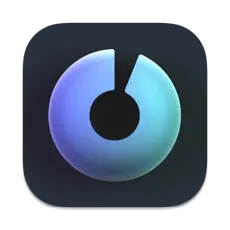
OneSec is a popular app that uses Apple’s Shortcuts automation to delay or block access to specific apps and websites.

Here’s how it works:
- Apps: You create a Shortcut automation for each app you want to block. When you try to open the app, OneSec intercepts and either delays access or blocks it for a set period.
- Websites: Enable the OneSec Safari extension, then activate it for specific sites you want to block or delay.
- Customization: You can set delays, schedule blocks, and even make it hard to bypass by locking down the Shortcuts app with Screen Time.
2. Jomo – Screen Time Blocker
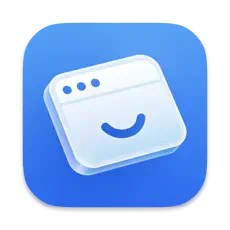
Jomo is another app that allows you to block websites across any browser on iOS, not just Safari. This is useful if you use browsers like Chrome or Arc, which OneSec doesn’t fully support.

3. Opal: Screen Time Control

Opal is an app for iPhone and Mac that helps people get back their time and attention by blocking distracting apps, organizing focus sessions, and keeping track of how much time they spend on their screens. Over 4 million individuals across the world use it. Professionals, students, parents, and everyone else who wants to be more productive and feel better like it.

Main Features:
- Focus Blocks: Set up sessions to block apps and websites that are distracting, either on a regular basis or as needed.
- Deep Focus and Brick Mode: Limit your mobile to only the most important apps for a short time, making it almost impossible to get distracted.
- App limitations and App Lock: Set daily limitations on how much time you may spend on certain applications and lock them for a short time.
- Focus Score and Reports: You can see how well you’re concentrating in real time and get weekly reports on how you’re doing.
- Leaderboard and Community: Compete with your friends and join a community that wants to help you get more done.
- Focus Gems: Get prizes for reaching focus goals and making improved habits.
4. SocialFocus
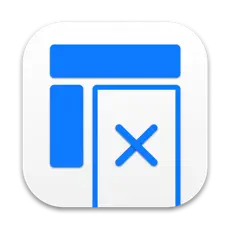
SocialFocus lets you change how you use prominent social media sites by eliminating things that make you keep scrolling, such feeds and suggested posts. Instead of banning whole websites, it lets you retain utilizing useful sections like texting or looking for specific material while getting rid of the more annoying parts.

Some of the most important features are:
- One-tap activation to quickly modify what you view on each site
- Password protection to keep unwanted modifications to your settings
- Pre-entry timeouts to help stop compulsive browsing
Users love SocialFocus because it makes it easier to utilize social media on purpose without getting lured into information that wastes time. It works with Safari, Chrome, and Firefox.
How to Set Up Blocking (General Steps)
- Download the app (OneSec, Jomo, Opal, or SocialFocus) from the App Store.
- Follow the in-app setup instructions to select which apps or websites to block.
- For OneSec: Use the Shortcuts app to create automations for each app you want to block.
- For website blocking: Enable the app’s Safari extension and configure it for the sites you want to restrict.
- For extra security: Use Screen Time to lock down the Shortcuts app or the blocking app’s settings, making it harder to bypass your blocks.
Tips for Making Blocks Harder to Bypass
- Use a Screen Time passcode that you don’t know (let a friend set it, or use a random code).
- Store any recovery passwords in a delayed-access service (like ptimelock or pluckeye lockbox).
- Regularly review your settings to ensure nothing has been disabled.
These methods can help you regain control over your device and reduce distractions, but they do require some setup and discipline to maintain.
Many of these apps require configuration profiles or VPN access to work effectively, and not all are free.
How to Block Websites on iPhone Without Screen Time
Yes, you can block websites without using Screen Time.
There are two main alternatives:
1. DNS Services:
Services like NextDNS or CleanBrowsing let you create a custom DNS profile with rules for blocking certain domains. This works across apps and browsers.
Analogues and alternatives
Cloudflare 1.1.1.1 for Families: A free DNS resolver that filters out malware and adult content.
- Pros: Fast, free, easy to set up.
- Cons: Less granular control; can only block malware and adult content, cannot add custom blocklists or allowlists.
OpenDNS FamilyShield: A free service that automatically blocks adult websites and protects against phishing and malware.
- Pros: Easy to set up; automatically filters inappropriate content.
- Cons: Lacks customization options.
Control D: A customizable DNS filtering platform with a focus on advanced features and active development.
- Pros: Highly customizable, superior malware protection rates, large selection of filters, supports traffic redirection.
- Cons: Higher price point than NextDNS for paid plans, shorter query log retention period.
AdGuard DNS: A privacy-focused DNS resolver that blocks ads, trackers, and malicious domains.
- Pros: Easy to use, customizable content blocking, cross-platform support.
- Cons: Lacks advanced filtering and management tools compared to enterprise-grade solutions.
Quad9: A security-focused DNS server that blocks malicious domains.
- Pros: Strong malware protection, privacy-focused, fast speeds.
- Cons: Fewer customization options.
DNSFilter: A cloud-based DNS security platform using AI to block dangerous sites in real-time.
- Pros: Fast DNS resolution speeds, AI-powered threat detection, detailed analytics.
- Cons: Inconsistent server uptime and quality, higher-tier plans may be needed to unlock full functionality.
2. Router-Level Blocking:
If you control your Wi-Fi router, you can block sites directly there. Devices connected to your network (like your iPhone) will follow those rules automatically, making this a powerful option for managing access across multiple users. Not sure how to access your router? Learn how to find your router’s IP address to get started.
Pro Tip: DNS-based blocking is especially useful if you want the same restrictions across multiple devices.
Limitations of Third-Party Tools
Third-party apps aren’t flawless either.
Some require constant VPN usage, which can affect battery life or performance. Others may stop working after an iOS update. Also, remember that savvy users can sometimes remove or bypass these apps.
Changing DNS Settings on iPhone
Want a more technical solution?
Here’s how to manually set up a DNS on your iPhone:
- Go to Settings > Wi-Fi.
- Tap the i next to your network.
- Scroll to Configure DNS.
- Choose Manual, and add your DNS service (e.g., 185.228.168.168 for CleanBrowsing).
Want a more technical solution? You can change your DNS settings for broader content control. This method works system-wide but only while connected to that specific Wi-Fi network. It’s great for filtering all browser traffic without needing extra apps. Not sure where to start? Learn how to find your IP address—it’s the first step in understanding your network setup.
Router Settings: A Home-Wide Solution
If you’re managing home internet, this is a powerful option.
Most routers let you block websites through their admin panel. Log into your router (usually via 192.168.0.1 or 192.168.1.1), and look for Parental Controls or Access Restrictions. Add URLs to block.
How to Block Specific Websites on iPhone
To block a specific site like YouTube or Reddit:
- Use Screen Time > Web Content > Limit Adult Websites.
- Add the domain under “Never Allow.”
This stops access in Safari and many apps. For more robust control, combine this with DNS filtering.
Who Needs to Block Websites on iPhone and Why?
Parents Protecting Their Children
Reason: To shield kids from adult content, explicit material, and dangerous websites.
Parents often use website blocking to ensure children can’t access inappropriate content such as violence, pornography, gambling, or unsafe social media platforms. It’s especially important as kids become more tech-savvy and start browsing independently. Knowing how to block websites on iPhone gives parents the control they need to create a safer digital space for their children.
Students and Professionals Boosting Focus
Reason: To stay productive and avoid distractions.
Students and remote workers might block websites like YouTube, TikTok, or Instagram to maintain focus during study or work hours. By removing temptation, it’s easier to stick to tasks and meet deadlines.
People Concerned About Privacy and Security
Reason: To avoid phishing, malware, and unwanted tracking.
Some users block suspicious or untrusted websites to prevent cyberattacks, identity theft, or data leaks. This is particularly useful for those who frequently use public Wi-Fi networks.
Employers or Device Managers
Reason: To enforce company policy and protect data.
Organizations that provide company phones may block specific websites to prevent access to entertainment, adult, or competitor sites, helping ensure that devices are used strictly for business purposes.
Minimalists and Digital Detoxers
Reason: To reduce screen time and improve digital well-being.
Some individuals block social media, news, or entertainment sites to minimize phone usage, improve sleep, and regain control over their time and attention.
How to Block Sites for Kids on iPhone
This is a major use case—and iPhones make it fairly easy.
Steps to remotely block websites on your child’s iPhone using Family Sharing
- Ensure Family Sharing is Set Up: If you haven’t already, set up Family Sharing and invite your child to the group. You’ll need to be the family organizer or a parent/guardian.
- Access Screen Time on Your Device: Open the Settings app on your iPhone (the parent’s device).
- Navigate to Family & Screen Time:
- Tap on “Family”.
- Tap on your child’s name under the family section.
- Tap on “Screen Time”.
- Manage Content & Privacy Restrictions:
- Tap on “Content & Privacy Restrictions”.
- If prompted, enter your Screen Time passcode (which should be different from your child’s device passcode).
- Turn on “Content & Privacy Restrictions” if it’s not already enabled.
- Set Website Restrictions:
- Tap on “Content Restrictions”.
- Tap on “Web Content”.
- Choose your preferred restriction level:
- Limit Adult Websites: This option automatically filters out many adult-oriented sites. You can also add specific websites to the “Never Allow” list to block them manually.
- Allowed Websites Only: This is a stricter option that blocks all websites except those you specifically add to the “Always Allow” list. This is often recommended for younger children.
- Add or remove specific websites (optional):
- If you chose “Limit Adult Websites” or “Allowed Websites Only,” you can further customize the list of allowed or blocked sites by tapping “Add Website” and entering the URL.
This process allows you to manage and control your child’s iPhone web access remotely, ensuring their online experience is safer and age-appropriate. Remember that open communication with your child about internet safety is essential, even with these restrictions in place.
Always review what’s being blocked—automated filters can sometimes block educational content by mistake.
Tips for Effective Website Blocking
- Set a passcode for Screen Time
- Combine methods (e.g., Screen Time + DNS)
- Test your block settings in Safari and other apps
- Explain to kids why you’re blocking sites—it helps with cooperation
Comparison Table: Ways to Block Websites on iPhone
| Method | Free | Blocks Specific Sites | Blocks by Category | Requires Setup |
|---|---|---|---|---|
| Screen Time | ✅ | ✅ | Limited | Minimal |
| DNS Service | ✅/🔒 | ✅ | ✅ | Medium |
| Blocking App | 🔒 | ✅ | ✅ | Medium-High |
| Router Settings | ✅ | ✅ | ✅ | High |
Conclusion: What’s the Best Way to Block Websites on iPhone?
The best way to block websites on iPhone depends on your goal.
For basic control, iOS’s Screen Time is surprisingly effective. If you need stronger filtering or scheduling, consider a DNS service or third-party tool. For a home-wide approach, router settings are ideal.
In summary, using third-party apps like OneSec, Jomo, Opal, and SocialFocus gives you real, practical control over your iPhone’s distractions. While Apple’s built-in tools are limited, these apps let you block or limit access to specific websites and apps, schedule focused sessions, and even make your blocks tough to bypass.
At the end of the day, blocking websites on iPhone is about protecting your attention, your privacy, or your loved ones. Use the method that fits your situation—and always test it.
Frequently Asked Questions
How do you block apps on your iPhone?
You can block apps on your iPhone using Screen Time. Go to Settings > Screen Time, tap "Content & Privacy Restrictions," and turn it on. Then, tap "Allowed Apps & Features" and turn off the toggle switches for the apps or features you want to restrict. These apps will be hidden from your Home Screen until you re-enable them.
How do I block browsing history on my iPhone?
It is not possible to prevent browsing history from being created in Safari while browsing, but it can be cleared by going to Settings > Safari > Clear History and Website Data. This action deletes saved browsing data for the selected timeframe or all history. You might also utilize Private Browsing mode, which doesn't save your searches or browsing history in Safari.
How do I block websites on my iPad?
Blocking websites on your iPad follows the same process as on an iPhone, using the Screen Time feature in Settings.
Can you block websites on iPhones permanently?
Yes, you can block websites on an iPhone, and these restrictions remain in effect until you choose to remove them
Does blocking work in all browsers?
Screen Time blocks in Safari, but not always in other browsers. To ensure full coverage, consider DNS-based methods or apps that block across browsers.
How to remove a website from the block list?
Go back to Screen Time > Web Content and delete the URL from the "Never Allow" list.
How to block adult websites permanently on iPhone?
Use "Limit Adult Websites" in Screen Time and set a passcode. For extra safety, add DNS filtering or a blocking app.