If you’re using a Mac and need to find your IP address—whether for troubleshooting, gaming, or security reasons—you’re in the right place. Finding your IP isn’t complicated, but knowing where to look and which type of IP you’re dealing with makes all the difference.
In this guide, we’ll walk you through the steps to find both your internal (private) and public IP address on a Mac. We’ll also explain the difference between IP and MAC addresses, how to keep your IP private, and what each term really means in plain language.
How to Find Your Mac’s IP Address
To find your Mac’s internal IP address, head to the Network settings. This address identifies your Mac within your home or office network.
Here’s how to do it:
1. Click the Apple logo in the top-left corner of your screen.
2. Select System Settings (or System Preferences in older macOS).
Apple renamed “System Preferences” to “System Settings” starting with macOS Ventura (version 13).
3. Choose Network from the sidebar.
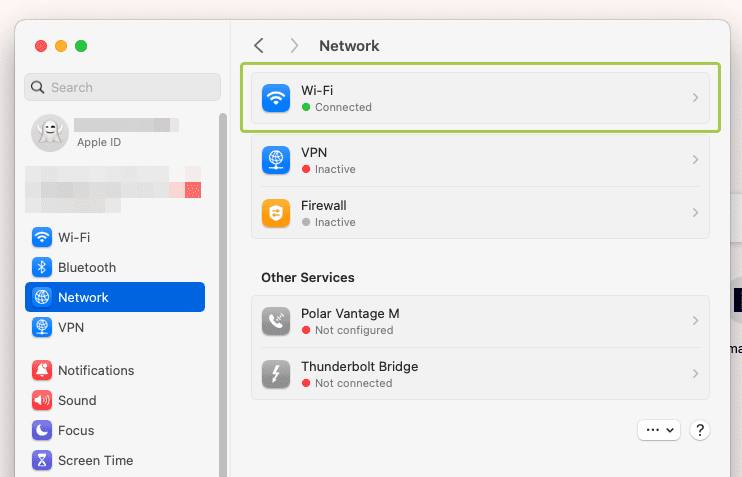
4. Select your active connection (Wi-Fi or Ethernet).
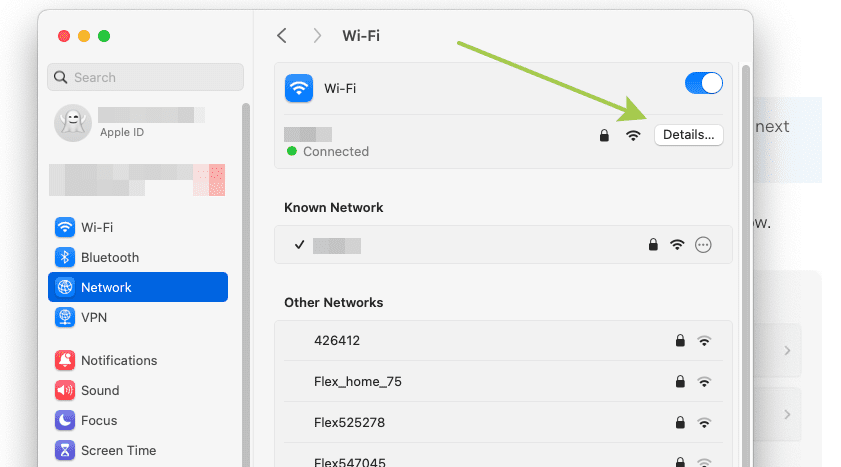
5. Your internal IP address will be shown under “Status” or “Details.”
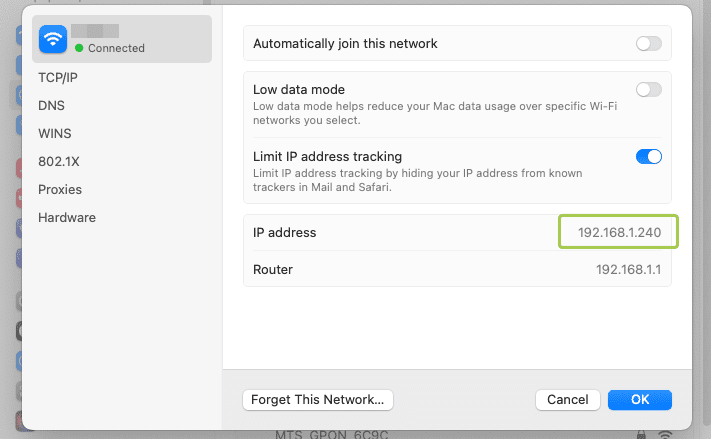
Example: You might see something like 192.168.1.8. This is your local IP address, assigned by your router.
Internal IP addresses often start with
192.168or10.—these ranges are reserved for private use.
Using Terminal to Find IP Address
If you prefer a command-line approach or want to verify what the system settings show, Terminal has you covered. This method is especially useful if you’re trying to understand how to find a IP address on a Mac using tools that offer direct access to network configuration.
Steps:
1. Open Terminal (you can find it in Applications > Utilities).
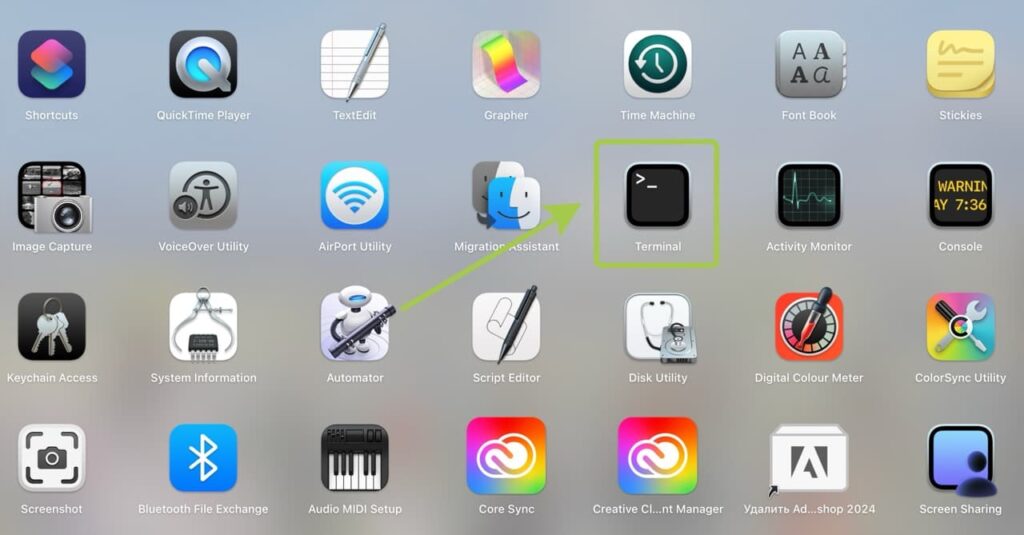
2. Type the following command and press Enter ipconfig getifaddr en0
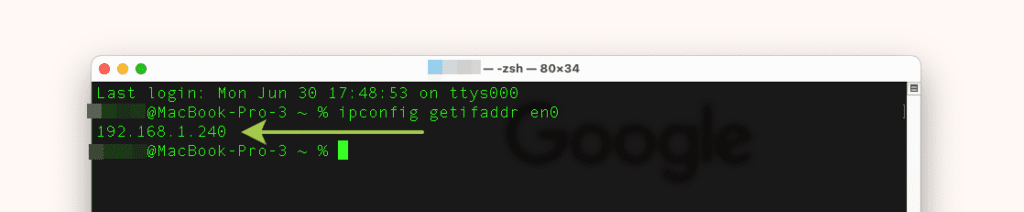
For Ethernet: ipconfig getifaddr en1
If you’re on Wi-Fi, use
en0. For Ethernet, it’s usuallyen1, but this can vary based on your setup.
Alternate Command:
ifconfig | grep inetThis will list all active IP addresses assigned to your Mac.
How to Find Your Public IP Address on Mac?
Your public IP is the one seen by websites and devices outside your local network.
Easy Ways to Find Public IP:
- Open Safari (or any browser).
- Go to a site like whoerip.com or search “what’s my IP” in Google.
- Your public IP will be shown at the top of the page.
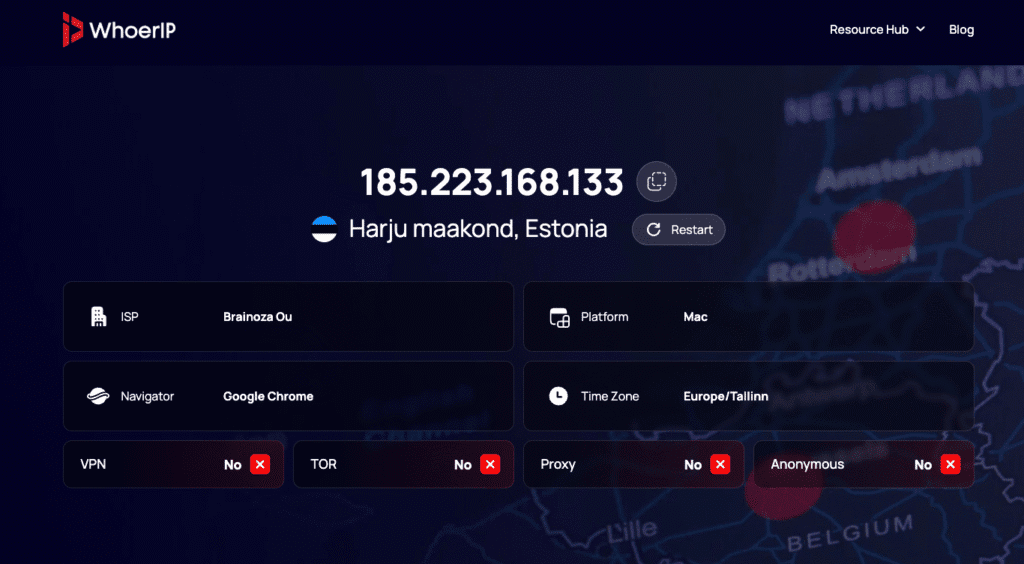
FYI: This IP is assigned by your Internet Service Provider (ISP) and is shared by all devices connected to your router.
Public vs. Private IP Addresses
In a nutshell, private IP addresses identify your device within your local network. Public IP addresses are how the internet sees your network.
| Feature | Public IP | Private IP |
|---|---|---|
| Visibility | Seen on the internet | Only within local network |
| Assigned by | ISP | Router |
| Format Example | 203.0.113.1 | 192.168.1.5 |
| Changeable? | Sometimes (dynamic/static) | Changes when reconnecting |
If you’re setting up a server, you’ll often need to forward ports to your private IP from the public one.
How to Prevent Others From Seeing Your IP Address
To keep your public IP private, you’ll need to mask it. While we won’t promote VPNs directly, it’s important to understand that any masking method works by rerouting your traffic.
Options include:
- Using a proxy server
- Connecting through Tor browser
- Changing your IP via your router or ISP
For more detailed instructions on concealing your IP while using a macOS device, be sure to read our full tutorial: How to Hide Your IP Address: Step-by-Step Guide
IP Addresses vs. MAC Addresses
Although their names are similar, IP and MAC addresses serve very different purposes.
| Feature | IP Address | MAC Address |
| Meaning | Internet Protocol Address | Media Access Control Address |
| Function | Identifies device on network | Unique ID for network hardware |
| Format | 192.168.1.5 (IPv4) | 00:1A:2B:3C:4D:5E |
| Changeable? | Yes | Usually No (hardware-based) |
MAC addresses are burned into your network card, but some systems allow “MAC spoofing” for added privacy.
Check out our article: Difference Between IP Address and MAC Address Explained
How to Find Your MAC Address
Want to find your MAC address? Here’s how:
Using System Settings:
- Open System Settings > Network.
- Click the active connection.
- Click Details.
- Look for “MAC Address” or “Hardware Address.”
Using Terminal:
Open Terminal and run:
ifconfig en0 | grep etherThe output will be your MAC address.
Conclusion
Finding your IP address on a Mac is easy once you know where to look. If you’ve ever wondered how to find IP address on Mac for security, troubleshooting, or setup purposes, this guide has walked you through every essential step. Whether you’re digging into network troubleshooting, setting up a secure connection, or just curious, knowing how to find your internal and public IPs (and MAC address) puts you in control.
Key Takeaways:
- Your internal IP helps your Mac communicate within your local network.
- Your public IP is how the internet sees you.
- IP and MAC addresses are different but equally important.
Frequently Asked Questions
Where to find IP address on Mac?
o find your Mac's IP address, navigate to System Settings > Network > [Your Network] > Details > TCP/IP. Alternatively, you can use the Terminal command ifconfig or ipconfig getifaddr en0
How to find IP address from a MAC address?
This usually requires access to your network router's admin page or using the arp -a command.
What is the shortcut to find IP address on a Mac?
Open Terminal and type ipconfig getifaddr en0 (for Wi-Fi) to get your IP immediately.
How do I locate my IP address?
Either via Network settings or Terminal. Your internal IP shows your location on the local network.
How do I find my public IP?
Just search “what’s my IP” in a browser or visit whoerip.com
How to find IP on macOS Sonoma?
On macOS Sonoma, go to System Settings > Network > choose your connection (Wi-Fi or Ethernet) > click Details. Your IP address appears under "IP address."
















