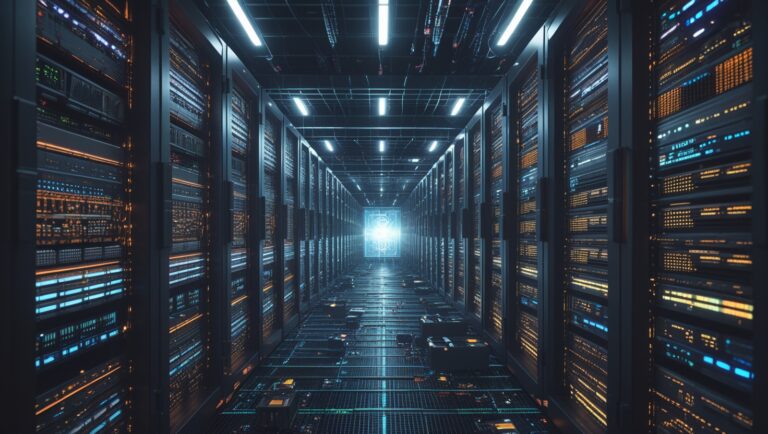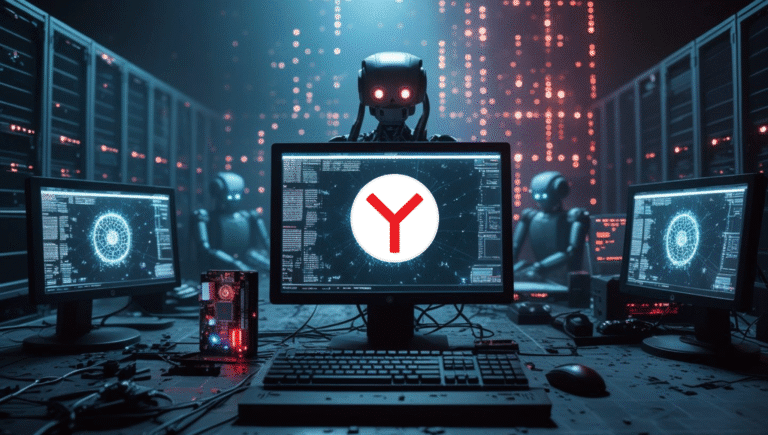Network issues are a common frustration that can leave us scrambling to find the cause. Whether you’re working from home or simply browsing the internet, a sudden disconnection can feel like a major roadblock. One of the first tools you should reach for when troubleshooting network problems is an IP checker.
An IP checker can help you quickly identify and diagnose many of the most common issues affecting your network. In this blog post, we’ll walk you through how to use an IP checker, what you can learn from it, and how it can make troubleshooting network issues easier than ever.
What is an IP Address and Why Should You Care?
Before diving into the details of how an IP checker works, let’s take a moment to understand what an IP address is and why it’s so important to your network.
An IP address (Internet Protocol address) is essentially a unique identifier for your device on a network. Think of it like the address of your home—just as the postman uses your address to deliver letters, your device uses an IP address to communicate with other devices over the internet.
There are two main types of IP addresses:
- IPv4: The most commonly used format, typically shown as four sets of numbers separated by periods (e.g., 192.168.0.1).
- IPv6: The newer format, designed to accommodate the growing number of devices connected to the internet. It uses a much longer string of characters in hexadecimal (e.g., 2401:db00:21:18::1).
Your IP address tells websites, servers, and other devices on the internet where to send data and how to route information back to you. Without it, the internet wouldn’t be able to function. However, because an IP address reveals your device’s location and some other identifying information, it can also be a tool for tracking you or diagnosing issues.
This is where an IP checker comes in.
What Does It Do?
An IP checker is an online tool or software that allows you to view your IP address and obtain detailed information about your network connection. It can help you understand things like:
- Your current IP address: This is the address your ISP (Internet Service Provider) assigned to your device.
- Your geolocation: Your IP address can be mapped to your physical location, which is useful for identifying whether you’re connected to the correct network.
- ISP and connection type: An IP checker can identify the name of your ISP (Internet Service Provider) and the type of connection you’re using (e.g., cable, DSL, fiber).
- Public or private IP: It distinguishes between the public-facing IP address of your router and the private IP addresses assigned to devices within your local network.
Using this tool to troubleshoot network issues can give you insights into why you’re experiencing problems and whether your IP address configuration is correct. Here’s how you can use it to troubleshoot common network issues.
Common Network Issues and How an IP Checker Can Help
1. Unable to Connect to the Internet
One of the most frustrating issues is when your device can’t connect to the internet. An IP checker can help you quickly determine whether your device is even being assigned a valid IP address.
How This Tool Helps:
- Check IP Assignment: If your IP checker shows that you’re not receiving an IP address, it may indicate a DHCP (Dynamic Host Configuration Protocol) issue. DHCP is responsible for assigning IP addresses on a network, and if it’s malfunctioning, your device might not be able to get online.
- Private IP Address: If your IP checker shows a private IP address (like 192.168.x.x or 10.x.x.x), it might mean you’re connected to your router’s local network but not the internet. This can happen if there’s an issue with your modem or router, or if your router isn’t properly connected to your ISP.
By knowing the exact IP address you’re using, you can move on to resetting your router or troubleshooting the modem.
2. Slow Internet Speeds
If your internet is working but crawling at a snail’s pace, an IP checker can help determine if the issue is related to your local network or your ISP.
How This Tool Helps:
- ISP Congestion: By looking up your IP address, you can sometimes identify your ISP. If multiple users in your area are experiencing slow speeds, it could be due to ISP congestion. In that case, you can contact your ISP for assistance.
- Geolocation Mismatch: Sometimes, a slow connection can be due to routing issues or misconfigured geolocation data. With this tool, you can confirm that the location of your IP address matches your actual physical location. If there’s a mismatch, it could indicate that your ISP is routing traffic inefficiently, leading to slow speeds.
Knowing your IP’s geolocation can also help in diagnosing issues with content delivery networks (CDNs), which deliver data to users based on their location.
3. Network Configuration Problems
Network configuration errors are often difficult to diagnose, especially when you’re trying to figure out if devices are on the right subnet or if certain services are being blocked.
How This Tool Helps:
- Private vs. Public IP: An IP checker can help you confirm whether your device is using a public or private IP address. If you’re behind a router or firewall, you’ll often see a private IP address (e.g., 192.168.x.x). If there’s an issue with NAT (Network Address Translation) or port forwarding, the checker will help you diagnose it by confirming your local IP setup.
- Subnet Issues: You might find that your network configuration is incorrect (e.g., devices are in different subnets). In this case, using an IP checker to compare the IP addresses of your devices can help pinpoint the issue.
4. Website Access Blocked by IP
Sometimes websites block users based on their IP address. If you’re facing access issues with a specific website, using an IP checker can help determine if the site is flagging or blocking your IP address.
How This Tool Helps:
- IP Reputation: If your IP checker shows that your IP address is part of a range known for malicious activity, it could indicate that your IP address has been flagged. This is common for IPs that certain VPN services or cloud hosting platforms use.
- Check for VPN or Proxy Use: Some websites block users who access them via VPNs or proxies. If your IP checker shows that you’re using a VPN or proxy server, you might need to disconnect or change your server.
5. Troubleshooting NAT (Network Address Translation) Issues
NAT allows multiple devices to share a single public IP address. It can sometimes cause issues, especially when using online services that require a direct connection to your device.
How This Tool Helps:
- Check NAT Configuration: Using an IP checker, you can verify your device’s IP address and confirm if it’s behind a router or firewall. If you notice that your device’s IP address is not properly mapped, you can adjust your router’s NAT settings or configure port forwarding to resolve the issue.
6. Diagnosing IP Conflicts
An IP conflict occurs when two devices on the same network get the same IP address, leading to network instability. This can be especially problematic in larger networks.
How This Tool Helps:
- Verify IP Conflicts: By checking the IP addresses of different devices on your network, you can quickly determine if there’s an overlap. If two devices are using the same IP address, the IP checker will show this discrepancy, allowing you to take action and assign unique IPs to each device.
How to Use an IP Checker: A Step-by-Step Guide
Using an IP checker is a pretty straightforward process. Here’s a quick guide on how to use it effectively:
- Access an IP Checker: Search for “IP checker” on a web browser or visit a site like WhatIsMyIP.com or WhoerIP.com.
- View Your IP Address: The website will instantly display your public IP address. You may also see additional information, such as your geolocation, ISP, and connection type.
- Troubleshoot Using the Information: Based on the data you see, use the troubleshooting steps outlined above to resolve any issues related to your network.
- Use Additional Features: Many IP checkers offer extra features, like reverse IP lookups, which can help diagnose issues with websites or see if your IP is associated with any spam or bot activities.
Final Thoughts: Simplifying Network Troubleshooting with an IP Checker
An IP checker is an invaluable tool when it comes to troubleshooting network issues. It helps you quickly identify and diagnose problems with your internet connection, network configuration, and even website access. By using an IP checker, you can save time and tackle any connectivity issues that come your way.
Next time you’re facing network problems, remember that an IP checker is one of the easiest and fastest tools to help you resolve the issue. Whether you’re troubleshooting slow speeds, identifying IP conflicts, or verifying your connection, this tool can be the key to a smoother, more reliable internet experience.
Frequently Asked Questions
How do I use an IP checker?
Simply visit an IP checker website (e.g., WhatIsMyIP.com), and it will display your public IP address along with additional details such as your ISP and geolocation. You can use this data to troubleshoot network problems.
What can I troubleshoot with an IP checker?
You can troubleshoot issues like slow speeds, network configuration errors, IP conflicts, and NAT problems. It can also help identify if your IP address is blocked by certain websites.
How to check if an IP address is correct?
1. Verify the Format: IPv4: Four sets of numbers (0-255) separated by periods (e.g., 192.168.0.1). IPv6: Eight groups of hexadecimal digits separated by colons (e.g., 2401:db00:21:18::1). 2. Use an IP Checker Tool: Use websites like WhatIsMyIP.com and WhoerIP.com to confirm if the IP is valid and corresponds to the correct network. 3. Ping the IP Address: In Command Prompt (Windows) or Terminal (Mac/Linux), type ping [IP address] to check if it's reachable. 4. Check Network Configuration: Ensure the IP address matches the assigned range in your router or DHCP settings. 5. Check for IP Conflicts: Ensure no other devices on your network are using the same IP address.
How can an IP checker help with network issues?
It can help you diagnose common network problems like connectivity issues, slow internet speeds, network configuration errors, and IP conflicts. It also provides information on whether websites are blocking your IP.