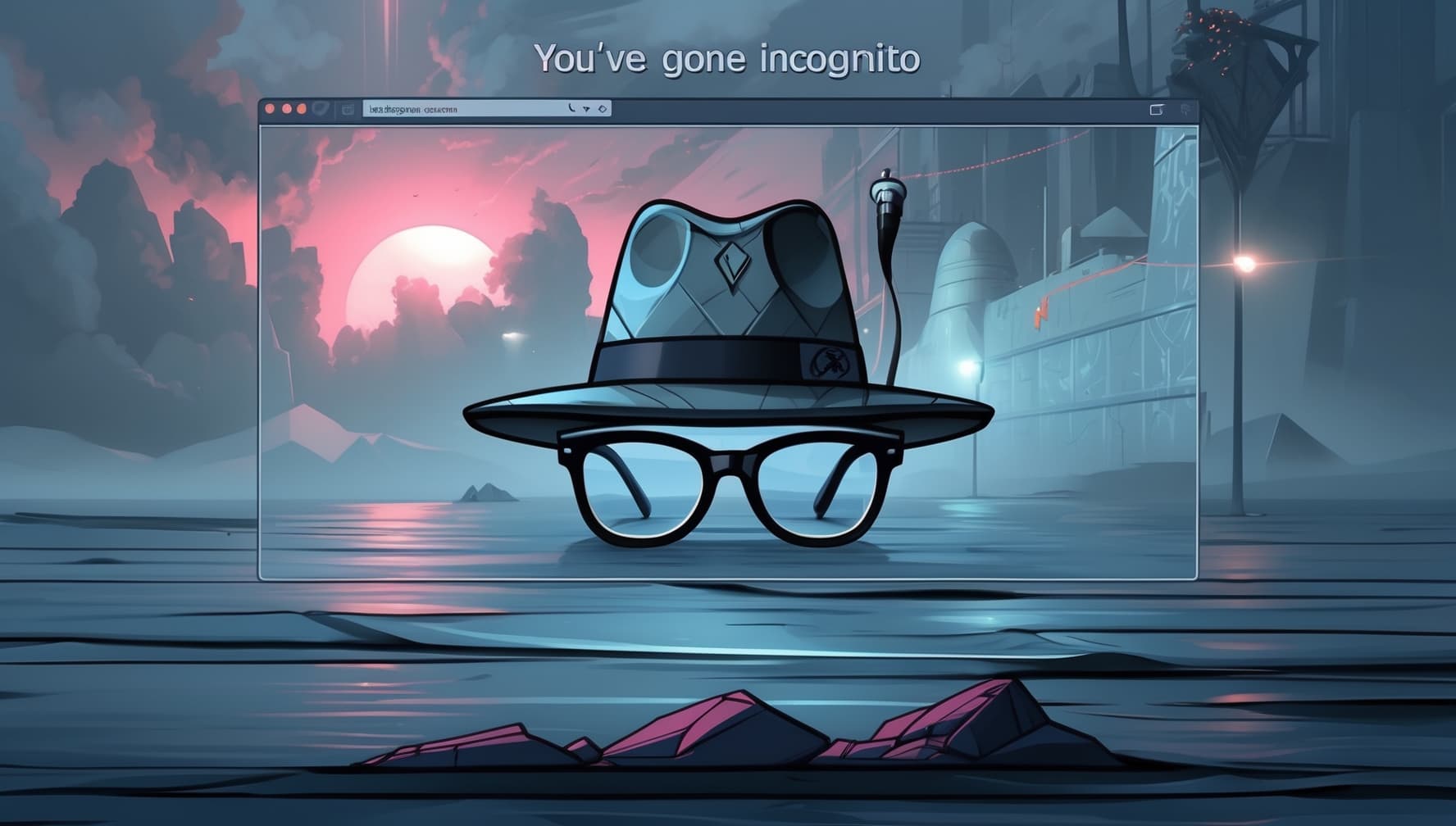The illusion of privacy can cost much more than it seems.
Every day, millions of people open “private” browser windows, hoping to become invisible online. The hat icon and dark interface create a spy-movie vibe—making it feel as if no one will know what you do on the internet. But does incognito mode really make you anonymous?
Spoiler: not quite the way many people think.
Let’s break down what does incognito mode do when you turn on your browser’s private mode, and understand when it’s truly useful — and when it merely gives a false sense of security.
What is Incognito Mode and How Did It Appear?
Incognito mode is a special browser feature that temporarily changes how your online activity data is handled. Apple was the first to address the problem, introducing “Private Browsing” in Safari 2.0 in 2005. Three years later, Google Chrome adopted the technology, followed by all other major browsers.
Today, every modern browser has its own name for this mode:
- Google Chrome — “Incognito”
- Mozilla Firefox — “Private Browsing”
- Microsoft Edge — “InPrivate”
- Safari — “Private Access”
- Opera — “Private Window”
The principle is the same everywhere: once you close the tab, your browser “forgets” the session ever existed.
What Does Incognito Mode Do — Technically?
When you activate private mode, your browser creates an isolated session. Imagine regular mode as your apartment with all your things, and incognito as a hotel room you leave without a trace.
Technically, incognito windows have their own isolated browsing history—including cookies (so you’re logged out of all sites), form autofill, and permissions for device resources (like geolocation and microphone). The disk cache is minimally used and wiped upon exit.
The browser stops saving most data to your hard drive. All cookies, browsing history, and form data are stored only in RAM and disappear as soon as you close the private window.
Visual Differences
Developers deliberately make incognito mode look different from normal mode—usually a dark theme and the signature hat-and-glasses icon.

These visual signals remind you you’re in a special mode, but unfortunately, they also create a false impression of “spy-like” capabilities.
What Incognito Mode Really Hides
Incognito mode is good at local privacy—hiding your actions from other users of the same device. If someone uses your computer or phone after your private session, they won’t find:
- Records of visited sites in browser history
- Saved passwords and autofill data
- Cookies from visited sites
- Cached images and files
- Search queries in the address bar
Session Isolation
One of the most useful features is session isolation. If you have multiple accounts on one site, incognito mode lets you log into several accounts at once (e.g., work Gmail in a regular window and personal Gmail in incognito). This works because incognito doesn’t use cookies from the main session, so you appear as a new visitor to each site.
What Does Incognito Mode Do In Youtube?
On YouTube, incognito mode provides a degree of privacy by preventing your viewing activity from being tied to your Google account.
Here’s what it does
- Doesn’t save search history: Searches you make while in incognito mode won’t be recorded in your search history.
- Doesn’t save watch history: Videos you watch in incognito mode won’t be saved to your YouTube watch history.
- Doesn’t influence recommendations: Your activity in incognito mode won’t be used to personalize your recommendations on the YouTube homepage when you return to regular browsing.
When to use YouTube incognito
- Watching videos that you don’t want to affect your recommendations: If you’re watching a video outside of your usual interests, using incognito mode can prevent it from being used by YouTube’s algorithms to recommend similar content.
- Using a shared device: Incognito mode can help ensure that your viewing activity isn’t saved for others who use the same device
What Incognito Mode Does NOT Hide—Common Misconceptions
Now for the most important part—debunking myths. Studies show many people believe incognito mode acts like an anonymizer and completely hides their online actions. This is a dangerous misconception.
IP Tracking
Even if incognito mode doesn’t save your browsing history, your activity can still be tracked via your IP address. Your internet provider sees all requests from your connection, whether you use private mode or not.
Internet Service Providers (ISPs) retain user data for various lengths of time, depending on factors such as country, company policies, and legal requirements. Internet providers log user activity — including IP connections and timestamps — and in many countries, they’re required to store this data for months or even years.
FYI:
United States: There is no single federal law on retention periods, but ISPs often keep logs for 6 months to 2 years to comply with legal requests and for operational purposes. Some ISPs may retain certain records, including IP logs, for legally defined periods, especially if required by regulations, pending legal inquiries, or for internal auditing purposes. For specific examples of ISP data retention periods, you can consult references and.European Union: Many EU countries have their own laws, often requiring retention for 6 to 12 months or longer depending on the context.
Visibility to Network Administrators
Anyone who can access router logs or monitor local network traffic in real time knows which sites each computer visits. This includes:
- Corporate network admins at work
- IT departments in schools
- Wi-Fi owners in cafes/hotels
- System administrators of public computers
Site Tracking
Websites can still see your IP address, browser, and OS information, even in incognito mode. If you sign into Google, Facebook, Twitter, etc., your activity—including searches and page views—is still recorded.
Misconceptions and associated percentages
- Complete anonymity: 73% of survey participants don’t understand what incognito mode actually does and what data it protects. Many believe that incognito mode completely hides their online activity from everyone, including their ISP and the websites they visit, according to GAT Labs.
- Hides IP Address: 25% of users mistakenly believe that private mode hides their IP address from websites, says PC Tips. Similarly, around 25% of participants thought incognito mode cloaked their device’s IP address in a 2018 study.
- Protection against tracking by ISPs, Employers, and Governments: 22.0%, 37.0%, and 22.6% of participants falsely believed that ISPs, employers, and the government, respectively, would be unable to track them when using incognito mode.
- Protects Against Malware and Viruses: 27.1% of users surveyed believed that incognito mode offered more protection against viruses and malware than standard mode.
- Hides search history: 56.3% of participants thought that even when logged into a Google account, their search history would not be saved while in private mode, which is not true.
All of these beliefs are incorrect.
Practical Uses for Incognito Mode
Despite its limitations, incognito mode is useful in certain situations. The key is understanding what it’s actually for.
Using Shared or Public Devices
Always use incognito mode on someone else’s or a public computer. You won’t have to worry about others seeing your searches or whether you logged out of your accounts.
Managing Multiple Accounts
Need access to two email inboxes or social media profiles at once? Just open an incognito tab—no need to constantly switch accounts.
For even more flexibility and control, many users turn to antidetect browsers like Multilogin, GoLogin or AdsPower. These tools allow you to create fully isolated browser profiles with separate cookies, fingerprints, and IP settings — making it easy to manage multiple accounts without cross-contamination.
Bypassing Article View Limits
Sometimes incognito mode helps bypass paywalls or article limits on news sites, if the site can’t recognize you as a returning visitor.
Testing Websites Without Cache
Developers use incognito mode to test sites without cache or extensions, seeing the site as a new visitor would.
Searching for Gifts and Surprises
Want to search for a gift for someone who shares your device? Incognito mode helps hide your searches and prevent targeted ads from spoiling the surprise.
Alternatives for Real Anonymity
If incognito mode doesn’t provide real anonymity, what does? There are several technologies that can truly hide your internet activity — such as VPNs, Tor, proxy chains, and anti-detect browsers. These tools mask your IP address, encrypt your traffic, and reduce browser fingerprinting. You can learn more in the full guide on how to remain anonymous on the internet.
VPN — Virtual Private Networks
A VPN masks your IP address by routing traffic through a remote server (see this article on Proxy vs VPN for a detailed comparison). With a quality VPN:
- Your real IP is hidden from sites
- Traffic is encrypted between your device and the VPN server
- Your ISP only sees a connection to the VPN, not actual sites
- You can choose a location in another country
It’s important to choose reputable VPNs with a “no-logs” policy.
Tor Browser — Onion Routing
Tor routes your traffic through three encrypted relays, run by volunteers, providing high anonymity but at a slower speed. Some sites block Tor traffic, and it’s not recommended for everyday use.
Tor Browser tries to make all users look alike, making it harder to identify you by browser/device characteristics.
Privacy-Focused Browsers
Some browsers are built for privacy:
- Brave Browser — built-in ad/tracker blocking, Tor support
- DuckDuckGo Browser — from the privacy-focused search engine
- Firefox with privacy add-ons
- Mullvad Browser — combines Tor Browser settings with VPN tunneling
Combining Protection Methods
For maximum privacy, experienced users combine several approaches:
- VPN + Private Browser — basic everyday protection
- Tor + VPN — high anonymity, but complex setup (see our detailed guide on using Tor over VPN).
- Specialized Operating Systems — e.g., Tails, which leaves no trace on the computer
- Antidetect Browsers — spoof fingerprints, isolate sessions, and reduce tracking (ideal for advanced users and multi-account setups)
To better understand how to keep your identity and location hidden online, check out our full guide on how to hide your IP address.
Practical Tips for Using Incognito Mode
To get the most from private mode, follow these tips:
When to Use Incognito
- When using someone else’s or a public computer
- For simultaneous access to multiple accounts on one service
- When shopping for gifts for family members
- For testing websites in a “clean” browser state
- To bypass article view limits
What Not to Do in Incognito
- Don’t rely on it to hide from your ISP or authorities
- Don’t enter sensitive info on suspicious sites
- Don’t assume full anonymity when logged into social networks
- Remember that downloaded files remain on the device
Additional Security Measures
Even in incognito, follow basic security rules:
- Regularly update your browser and OS
- Use ad/tracker blocking extensions
- Pay attention to SSL certificates
- Don’t install suspicious browser extensions
The Future of Browser Privacy
Privacy technologies in browsers are evolving:
- Improved tracker blocking—third-party cookies are blocked by default in incognito mode
- Enhanced session isolation, including protection against fingerprinting
- Some browsers are integrating VPN functionality for easier basic protection
Conclusion: A Conscious Approach to Digital Privacy
Incognito mode is a useful but limited tool. It’s great for local privacy and session isolation, but doesn’t make you a digital ghost. Its main advantage: it doesn’t save browsing history, cookies, or form data on your device.
Understanding the real capabilities and limits of private mode helps you use it effectively, without a false sense of security. If you’re wondering what does incognito mode do on Google, the answer is simple: it hides your local activity from other users on the same device, but not from Google itself, websites you visit, or your ISP.
Remember: in the digital world, total anonymity is the exception, not the rule. But with the right tools and knowledge, you can greatly increase your privacy and control the information you share online.
Use incognito mode wisely, knowing its strengths and weaknesses. For tasks requiring true anonymity, turn to more robust solutions. Your digital privacy deserves a thoughtful approach—not blind trust in a stylish hat icon.
Frequently Asked Questions
Can I be tracked if I use incognito mode?
Yes. Websites, your internet provider (ISP), your employer or school, and even the government can still track your activity.
Is incognito 100% private?
No. It only hides your activity from other users on the same device, not from the internet at large.
Does incognito actually hide you?
Partially. It hides browsing history, cookies, and form data on your device, but not from websites or networks you visit.
What will happen if I turn on incognito mode?
Your browser will stop saving: history, cookies, site data, form inputs. But your IP and online activity remain visible to websites and network admins.
Can my parents see my incognito history on WiFi?
Yes. If they control the router or use parental monitoring tools, they can still see visited domains.
How safe is incognito?
Limited. It protects local privacy but not online anonymity or security.
Is incognito mode illegal?
No. It's a standard feature in all major browsers and completely legal.
Can hackers see your incognito history?
Possibly. If your device is infected with spyware or you’re on a compromised network, incognito won't protect you.
How do I delete my incognito history?
Technically, incognito history isn't saved locally, so there’s nothing to delete — unless someone uses advanced monitoring tools.
What are the disadvantages of incognito mode?
No protection from tracking by websites, ISPs, or employers Doesn’t hide IP address Doesn’t block ads or trackers Doesn’t store helpful data like passwords or autofill
Can anyone see what I'm doing in incognito?
Yes — network admins, ISPs, or surveillance tools can monitor your activity.
Does incognito work on Tinder?
Yes, you can open Tinder in incognito mode, but it won’t hide your Tinder activity from the service itself or from your IP.
. Can anyone see what you're doing on incognito?
Yes — websites, ISPs, employers, Wi-Fi admins can still see activity.
Does incognito show your location?
Yes. Unless you use a VPN or proxy, your real IP and approximate location are still visible.
How to permanently delete incognito history?
Normally there’s nothing stored, but if logging software or DNS caching is used: Clear DNS cache (ipconfig /flushdns on Windows) Use a VPN Restart your router (optional) Check parental controls or monitoring tools
Can you find out if someone is using incognito mode?
Not directly. But: Router logs might show visited domains Device monitoring software can detect private sessions You can’t see what they viewed, just that they used incognito