To simplify the term, a proxy address is the address of an intermediary server through which your Internet traffic passes. It is similar to the postal address of an intermediate office: letters arrive there first, and from there they are delivered to the right house. When you open a website or application, the request is first sent not directly, but through a proxy server, and its address is called proxy address. Let’s dive in deeper and find out together what is a proxy address.
It is important to understand the difference between an IP address and a proxy address. Your IP is the unique “home” address of the device on the network. It shows you where you are. The Proxy address does not point to you, but to the intermediary server. That is, for the site, you seem to “live” where this proxy is located.
Where can I find a proxy server address:
- In browsers, when configuring the Internet manually.
- In corporate networks — when access to websites is through a shared proxy.
- In VPNs and apps — to circumvent regional restrictions.
- In the local settings of your computer or phone — if you set the proxy manually.
Knowing your proxy server address is important for connection diagnostics, security settings, and understanding who is “intercepting” your traffic.
How the Proxy Server Works and Why the Address Is Important
To understand why a proxy address is needed, let’s imagine a simple scheme:
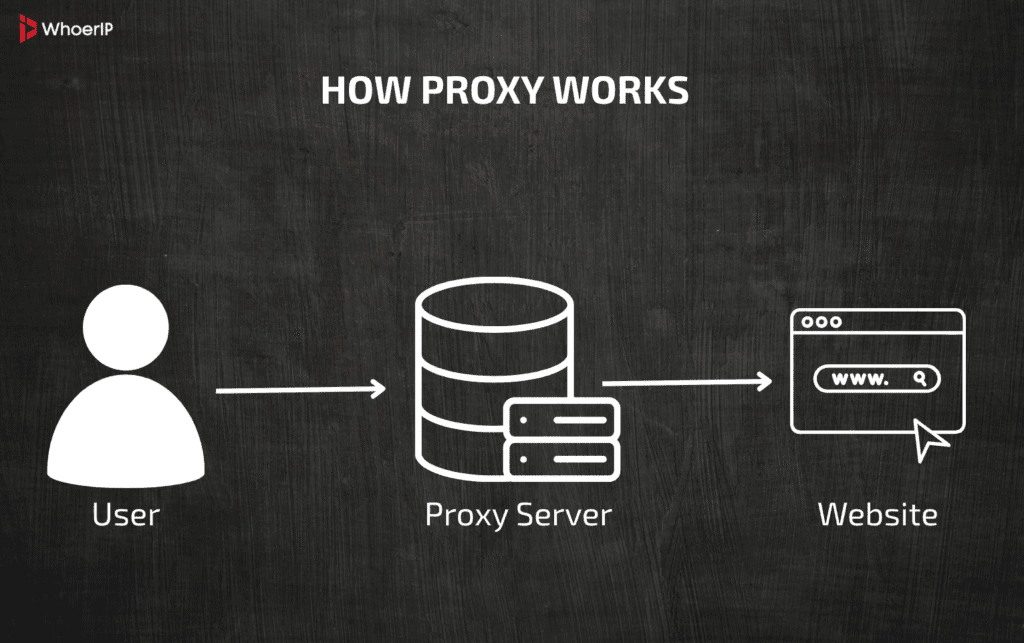
When you open the site, the request first goes to the proxy, and from there to the site server. The response is returned the same way. This allows sites to see your proxy address instead of your real IP address.
There are several reasons why it is important to know your proxy server address:
- For browsers and applications: they must understand where to send requests, otherwise the sites simply won’t open.
- For security settings: A proxy can encrypt traffic, block malicious sites, or, conversely, intercept data.
- To circumvent restrictions: sometimes proxies “hide” your real IP so that you can open sites that are blocked in your region.
There are two key types of proxies:
- Transparent proxy — the user does not even suspect that his traffic is going through a proxy. This is often done by companies or providers.
- Anonymous proxy — it hides your real IP and gives you a proxy address, providing more privacy.
The more complex the network, the more important it is to know how to find your proxy server address in order to understand who your traffic is passing through and who can see it. To find out how to use a proxy server feel free to check our article.
Varieties of Proxy Address: HTTP, HTTPS, SOCKS and Others
Proxy address is not one specific format, but a general term for different types of proxies. Each type works in its own way and has its own application scenarios.
The main types of proxy address:
- HTTP proxy
- Used for regular web pages.
- Supports only unencrypted traffic.
- Example of an address: http://123.45.67.89:8080
- It is more common in browsers and corporate networks.
- HTTPS proxy
- This is the same HTTP, but with encryption support.
- Suitable for sites with SSL, protects passwords and personal data.
- The address format is the same, but the port is often different, for example 443.
- SOCKS proxy (SOCKS4 and SOCKS5)
- A more versatile option, allows any traffic: web, games, streaming, messengers.
- May require authorization: socks5://user:pass@98.76.54.32:1080
- Popular among developers and gamers due to its flexibility.
- Private and public proxies
- Public toll-free sites are often unreliable and overloaded.
- Private ones are used by companies and provide stability and speed.
The format of the proxy server address always depends on the type of proxy. Sometimes it’s just an IP and port, and sometimes it’s a complicated link with a username and password. For a deeper understanding of all proxies feel free to check our article.
| Proxy Type | Format Example | Encryption | Use Cases | Advantages | Limitations |
|---|---|---|---|---|---|
| HTTP Proxy | http://123.45.67.89:8080 | No | Browsing non-secure websites | Simple, fast | Does not support HTTPS, less secure |
| HTTPS Proxy | http://123.45.67.89:443 | Yes (SSL/TLS) | Secure web browsing | Protects passwords, supports SSL | Slightly slower than HTTP |
| SOCKS5 Proxy | socks5://user:pass@98.76.54.32:1080 | Optional | Streaming, gaming, torrents | Handles any traffic, authentication | Needs manual setup, can be slower |
| Transparent Proxy | Auto-configured | No | Corporate networks, ISPs | No setup needed | Does not hide your real IP |
| Anonymous Proxy | Varies | Sometimes | Privacy, bypassing blocks | Hides your IP, masks location | Free versions are often unreliable |
| PAC File Proxy | http://proxy.company.local/proxy.pac | Depends | Corporate auto-configuration | Automatically selects best proxy | Needs file access, less control |
Where Is The Proxy Address Used and What Problems Does It Solve?
Proxy address is not just a technical parameter that “lives” somewhere in the network settings. It is actively used in a wide variety of scenarios, both at home and at work.
In normal life, a proxy server address may be needed, for example, when:
- You are connecting to a work Wi-Fi that only passes traffic through a specific server.
- Your browser uses a proxy to open sites that are blocked in the region.
- The mobile app uploads content via its own proxy address to circumvent restrictions.
The main scenarios for using proxies are:
- Bypassing locks When the site is unavailable in your country, the proxy “disguises” your IP address, issuing a new proxy address from another region.
- Privacy Protection
If you set up an anonymous proxy, sites will only see the proxy server address, not your real IP. This reduces the risk of tracking. - Corporate traffic filtering
Companies often use proxies to control employee access to websites, as well as protect corporate data.
When the proxy address is set automatically, and when manually:
- In corporate networks, settings are usually distributed automatically through PAC files or centralized policies.
- At home or when using paid proxies, it is more common to enter the proxy server address manually.
Knowing where and why a proxy is used helps you better understand how your Internet works and why it is sometimes important to know how to find the proxy server address on your device.
How to Distinguish Proxy Address from IP Address
Many people confuse the concepts of IP address and proxy address, although the difference between them is fundamental. Let’s imagine a simple analogy:
- The IP address is your home address. If someone wants to send you a letter, it will come directly to your “home”.
- Proxy address is like a concierge or a watchman in a house. All letters and parcels get to him first, and only then to you.
It works the same way on a real network:
- Your IP address is a unique identifier of the device on the Internet.
- Proxy address is the address of an intermediary server that can “represent” you on the network.
When the IP and proxy address match:
- If the proxy is configured directly on your device (for example, local 127.0.0.1:8080), the address will be the same for external sites.
When they are different:
- In corporate networks, sites will only see the proxy server address, and your real IP is hidden.
- If you use a public or paid proxy, the site sees the proxy server’s IP, not your own.
- In the case of a VPN, things are even more complicated: your traffic first goes through the VPN server, and after that it can additionally pass through a proxy.
Understanding this difference helps you avoid getting confused when you need to set up a connection or figure out why websites show someone else’s IP instead of yours.
What Do We Now Know about the Proxy Address?
Let’s summarize the first part and consolidate the key points:
- Proxy address is the address of an intermediary server that redirects your Internet traffic.
- It can look like an IP and port (123.45.67.89:8080) or as a more complex URL with authorization (socks5://user:pass@ip:port ).
- The proxy server acts as a filter or “intermediary” between you and the site, and its address is needed by browsers, applications, and corporate networks to work correctly.
- Different types of proxies (HTTP, HTTPS, SOCKS) affect what data passes through the server and how secure it is.
- It is important to distinguish between proxy address and IP address: the first one can hide the second one, change it or replace it depending on the network settings.
Understanding what a proxy address is and why it is needed makes it easier to navigate network settings, solve connection problems, and better control your privacy.
The next logical step is to get down to practice and figure out how to find a proxy server address on different devices and in different applications. That’s exactly what we’ll do in the next part.
How To Find Out The Proxy Server Address Manually: Common Approaches
Before looking for instructions for specific devices, it is important to understand the general principle of how to find a proxy server address. Regardless of the operating system, there are three main ways to find out which proxy your traffic is passing through:
- Checking system settings In most cases, the proxy address is specified directly in your device’s network settings. This can be a separate IP and port, or a link to a PAC file (automatic proxy configuration).
- Search in the browser, modern browsers — Chrome, Firefox, Edge — often use the proxy system settings. But sometimes the proxy is set directly in the browser, especially if you use extensions to bypass locks.
- Using network commands and utilities, on Windows, macOS, and Linux, you can use the terminal or command prompt to quickly see if a proxy is configured. For example, the netsh or scutil commands allow you to see the active proxy server address.
| Device / Platform | Where to Check | Navigation Path | Proxy Address Shown |
|---|---|---|---|
| Windows 10/11 | System Settings | Start → Settings → Network & Internet → Proxy | Yes |
| Control Panel | Run → inetcpl.cpl → Connections → LAN Settings | Yes | |
| Command Prompt | netsh winhttp show proxy | Yes | |
| macOS | System Settings | Apple Menu → System Settings → Network → Details → Proxies | Yes |
| Terminal | scutil –proxy | Yes | |
| iPhone (iOS) | Wi-Fi Settings | Settings → Wi-Fi → (i) → HTTP Proxy | Yes |
| Android | Wi-Fi Settings | Settings → Network & Internet → Wi-Fi → Modify Network → Proxy | Yes |
| Browsers | Chrome | chrome://settings/system | Opens system proxy settings |
| Firefox | Settings → General → Network Settings | Shows manual configuration | |
| Edge | edge://settings/system | Opens system proxy settings |
Tip: if the Internet is unstable or sites are “not opening,” knowing your proxy address helps you quickly figure out if there is a problem. In the following paragraphs, we’ll look at how to find a proxy server address on specific devices.
How to Find Proxy Server Address on Windows (10, 11)
In Windows, there are several ways to find out your proxy server address — through standard settings, the control panel, and the command line. Let’s analyze all three.
Method 1. Through Settings
- Open the Start → Settings menu.
- Go to the Network & Internet section.
- Select the Proxy tab.
- In the Manual proxy setup section, you can see:
- Address is the IP of the proxy server.
- Port — the port number.
- The status of activation or auto-detection.
Method 2. Via the Control Panel
- Press Win + R and enter inetcpl.cpl.
- Go to the Connections tab.
- Click LAN settings.
- If the proxy is configured manually, your proxy address and port will be indicated here.
Method 3. Via Command Prompt
- Open Command Prompt as an administrator.
- Enter the command: netsh winhttp show proxy
- The system will show the current proxy settings or indicate that the proxy is not in use.
This method is especially useful if you want to quickly check your settings or work on a corporate network. If the command prompt shows a different IP than on the website whoerip.com This means that your traffic passes through a proxy.
How to Find Proxy Server Address on macOS
On macOS, the process is similar to Windows, but the settings look a little different. There are also several options here — through system settings, advanced network settings, and a terminal.
Method 1. Via System Settings
- Open the Apple → System Settings menu (or System Preferences on older versions).
- Go to the Network section.
- Select the connection you are using — Wi-Fi or Ethernet.
- Click Details (or Advanced on older versions).
- Go to the Proxies tab.
- Here will be specified:
- Enabled proxy protocols (HTTP, HTTPS, SOCKS).
- Your proxy server address and port.
Method 2. Via a PAC file
If you see a link to a file in the network settings like http://proxy.company.local/proxy.pac , this is an automatic proxy configuration. To find out the address, just open this file in a browser or text editor— The required proxy address will be specified inside.
Method 3. Via Terminal
- Open the Terminal.
- Enter the command: scutil –proxy
- In the output, find the lines:
- HTTPEnable and HttpProxy — the proxy address.
- httpPort — the port.
This method is useful if you want to quickly check which proxy is currently being used, especially if the settings are set automatically.
How to Find Proxy Server Address on Mobile (iPhone & Android)
Mobile devices can also use a proxy, and sometimes its address is registered automatically by the operator, application, or corporate network. If you need to find out how to find the proxy server address on your phone, it all depends on the system and connection type.
On iPhone (iOS)
- Open Settings.
- Switch to Wi-Fi.
- Find your active network and click the “i” icon on the right.
- Scroll down to the HTTP Proxy section.
- There may be options here:
- The off —proxy is not used.
- Manual — proxy server address and port are specified.
- Auto — a PAC file is used, a link to it can be opened in a browser to see the server address.
On Android
- Go to Settings → Network & Internet → Wi-Fi.
- Click on your active network and select Modify Network (or Change Network).
- Open the Proxy section in the advanced settings.
- If the proxy is configured manually, the proxy address and port will be visible here.
If the mobile Internet is used
On iOS and Android, when connecting via 4G or 5G, a proxy is usually not set up manually. But sometimes the operator uses a transparent proxy. You can check this using sites like whatismyip.com: if your IP doesn’t match what your phone shows, then the traffic is passing through a proxy.
How to Find the Proxy Address in the Browser and Applications
Sometimes the proxy server address is specified not in the system settings, but directly in the browser or application. This is especially common when using VPNs, plug-ins to bypass locks, or corporate configurations.
Chrome
- Enter in the address bar: chrome://settings/system
- Click Open your computer’s proxy settings to open the system window where you can see the proxy address.
Firefox
- Go to Settings → General → Network Settings.
- Select the Manual proxy configuration, if enabled, and you will see the server address.
Edge
- Enter into the address bar: edge://settings/system
- The proxy system settings will also open.
- Checking the active proxy via Chrome
- You can use the internal page for diagnostics: chrome://net-internals/#proxy
The current status is shown here: whether the proxy is in use, its address and port. This is useful if there are too many settings and it is unclear which server is selected in the end.
PAC files and corporate networks
Corporate networks often use PAC files, scripts that automatically select the optimal proxy. If a path like is specified in the browser or network settings: http://proxy.company.local/proxy.pac
Open this address in a browser. Your proxy server address will be specified inside the file.
Checking That The Proxy Server Address Is Working
When you have found your proxy server address, it is important to make sure that it is actually being used and functioning correctly.
Online verification services
- https://whoerip.com/ — shows the current IP and country.
- https://ipinfo.io — detailed information about IP, provider and location.
- https://browserleaks.com — Advanced DNS and proxy leak detection.
Comparison of IP addresses before and after connection
- Open any of the services before enabling the proxy.
- Compare the result after activating the proxy.
- If the IP has changed and the proxy country is now displayed, it means that the proxy address is working.
How to understand that a proxy is being used, and not a direct connection
- If the real IP matches the address shown by the sites, the proxy is not active.
- If the IP and proxy server address are different, the connection goes through a proxy.
- If the Internet is working, but the sites “think” that you are in another country, this is also a sign of an active proxy.
After this check, you will have a complete picture: which proxy is being used, whether it is configured correctly, and where your traffic is actually going. For good proxy addresses choose good proxy providers after checking our ultimate proxy providers review.
Conclusion
Now we have a holistic understanding of what a proxy address is, why it is needed and how it works. A proxy server is not just a technical detail, but an important element of an Internet connection that can change your “digital address”, protect privacy, help bypass blockages and manage traffic.
We analyzed the main types of proxies — HTTP, HTTPS, SOCKS — and saw how their addresses differ. We understood why browsers, applications, and corporate networks require precise settings, and that sometimes the proxy is set manually, and sometimes automatically via a PAC file.
We also went through a step-by-step guide on how to find a proxy server address on Windows, macOS, iPhone, Android and in browsers. Now you know where to look for an address, how to check its operation, and how to distinguish a real IP from a proxy.
This information is useful not only for those who manually configure the network, but also for ordinary users who want to understand which servers their traffic passes through. Knowing your proxy server address helps you control your connection, increase security, and better manage internet access.
Frequently Asked Questions
How to find proxy server address?
To find a proxy server address, you typically need to check your device's network settings. On a Windows computer, you can look in the Internet Options within the Control Panel under the Connections tab and LAN settings. On a Mac, you would check the Network section in System Preferences. Your network administrator or Internet Service Provider can also provide this information if a proxy is required.
What is a proxy address?
A proxy address is the location of an intermediary server that sits between a user's device and the internet. It acts as a gateway, handling requests on behalf of the user. This server has its own IP address, which is what is referred to as the proxy address.
How to get proxy server address?
You can get a proxy server address from several sources. Many organizations provide them for internal network security. You can also obtain one from a paid or free proxy service provider online. For a home network, if one is required, your Internet Service Provider may supply it. Otherwise, most home users do not need a manually configured proxy.
How to check proxy server address?
To check your proxy server address, you can examine your computer's network configuration. The specific steps vary by operating system, but generally, you navigate to your network or internet settings and look for "Proxy" or "LAN settings." Here, any configured proxy server and its port number will be listed. There are also websites that can detect and display if you are using a web proxy.
What is proxy ip address?
A proxy IP address is the specific numerical label assigned to the proxy server itself. This is the address that your device sends its internet requests to instead of sending them directly to the target website. The website then sees the proxy's IP address instead of your personal one.
What are the main types of proxy addresses?
The main types of proxy addresses are often categorized by their level of anonymity. A transparent proxy reveals that it is a proxy and also passes along your original IP address. An anonymous proxy identifies itself as a proxy but does not pass your IP address to the website. A distorting proxy provides a false IP address for you while identifying as a proxy. A high anonymity proxy, often called an elite proxy, hides both the fact that it is a proxy and your original IP address.
What is a proxy address for printer?
A proxy address for a printer is typically used in a large business network. It is a setting that allows the printer to communicate with external servers or services on the internet, such as for firmware updates or cloud printing services, through the organization's central proxy server. This is not common for most home users.
Do proxy servers hide IP address?
A proxy address for a printer is typically used in a large business network. It is a setting that allows the printer to communicate with external servers or services on the internet, such as for firmware updates or cloud printing services, through the organization's central proxy server. This is not common for most home users.
















